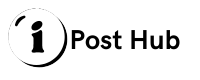How to Set Up Voicemail on Samsung Galaxy A54 5G

Setting up voicemail on your Samsung Galaxy A54 5G is a straightforward process that ensures you never miss an important message. Voicemail is a valuable feature for managing missed calls and receiving voice messages when you’re unable to answer your phone. Whether you’re new to Android or just getting accustomed to your new Samsung Galaxy A54 5G, this guide will walk you through the steps to set up voicemail quickly and easily.
Understanding Voicemail
Before diving into the setup process, let’s briefly cover what voicemail is and why it’s important. Voicemail allows callers to leave voice messages when you’re not available to answer their call. These messages can be retrieved later, ensuring you stay informed about missed calls and important communications.
Most mobile carriers offer voicemail services, and setting it up correctly ensures you can access your messages whenever needed. The Samsung Galaxy A54 5G, like other Android devices, comes with built-in voicemail functionality that works with your carrier’s voicemail system.
Set Up Voicemail on Samsung Galaxy A54 5G
Follow these steps to set up voicemail on Samsung Galaxy A54 5G:
Open the Phone App
The first step is to access your phone app, where you’ll find options related to calls and voicemail. Locate the phone app icon on your home screen or in the app drawer and tap on it to open.
Access Voicemail Settings
Once you’re in the phone app, look for the three vertical dots in the top right corner of the screen. Tap on these dots to open the menu. From the menu, select “Settings.” In the settings menu, scroll down until you find “Voicemail.”
Configure Voicemail Settings
In the voicemail settings, you will need to enter the voicemail setup process. Tap on “Voicemail Settings” or a similar option depending on your phone’s software version. Here, you’ll be prompted to enter your voicemail number if it’s not already set up.
Set Up Voicemail Number
Your voicemail number is provided by your mobile carrier. If it’s not automatically populated, you may need to enter it manually. This number directs your voicemail messages to the correct system. If you’re unsure of your voicemail number, you can contact your carrier’s customer service for assistance.
Record Your Voicemail Greeting
After configuring the voicemail number, the next step is to record your voicemail greeting. This greeting is the message callers hear when they reach your voicemail. To record your greeting, follow these steps:
- Dial Voicemail Number: From your phone app, dial your voicemail number. This number is often pre-programmed, but you can also find it in your voicemail settings.
- Follow Prompts: Once you dial the voicemail number, follow the voice prompts to access the voicemail setup menu. You may need to enter a PIN or password if it’s your first time setting up voicemail.
- Record Greeting: Follow the instructions to record your personalized greeting. Speak clearly and ensure your greeting is professional and informative. For example, you might say, “Hi, this is [Your Name]. I’m not available right now, but please leave a message, and I’ll get back to you as soon as possible.”
- Save Greeting: After recording your greeting, follow the prompts to save it. Your voicemail system will confirm that your greeting has been set up successfully.
Test Your Voicemail
It’s always a good idea to test your voicemail to ensure everything is working correctly. To do this:
- Call Your Phone: Use another phone to call your Samsung Galaxy A54 5G. Let the call go to voicemail.
- Leave a Message: When prompted, leave a voicemail message.
- Check Voicemail: After the call ends, check your voicemail by opening the phone app and tapping on the voicemail icon. Listen to the message you left to ensure it was recorded correctly.
Customize Voicemail Settings
Once your voicemail is set up, you can customize additional settings to suit your preferences:
- Notification Settings: Go to your phone’s settings and find “Apps” or “Applications.” Locate the phone app and tap on “Notifications.” Here, you can adjust notification settings for voicemail alerts.
- Voicemail Password: If you want to change your voicemail password or PIN, follow the prompts provided by your voicemail system when you access it.
Troubleshooting Common Issues
If you encounter any issues while setting up your voicemail, here are a few troubleshooting tips:
Voicemail Number Issues
If you’re having trouble entering the voicemail number, verify that you have the correct number from your carrier. Double-check that it’s entered correctly in the voicemail settings.
Greeting Not Recording
If you’re unable to record your greeting, ensure that you’re following the prompts correctly. If the problem persists, try restarting your phone and attempting the setup again.
Voicemail Not Working
If you’re unable to access your voicemail or receive messages, contact your mobile carrier for assistance. There may be an issue with your voicemail account that requires their intervention.
Conclusion
Setting up voicemail on your Samsung Galaxy A54 5G is a simple process that ensures you stay connected even when you’re not available to answer calls. By following the steps outlined above, you can easily configure your voicemail settings, record a personalized greeting, and start receiving important messages.
Remember, voicemail is a valuable tool for managing communications and staying organized. If you encounter any issues or have questions, don’t hesitate to reach out to your mobile carrier’s customer support for assistance. With voicemail properly set up, you’ll be able to manage missed calls and messages efficiently, keeping you connected and informed.