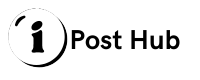How to Play Pokémon Infinite Fusion on iPhone

Pokémon Infinite Fusion is a fan-made game that combines Pokémon from various generations into unique, never-before-seen hybrids. It’s a captivating game for Pokémon enthusiasts who love experimenting with different Pokémon combinations. However, since it’s a fan-made game, it’s not officially available on iOS devices. But don’t worry, if you’re eager to play Pokémon Infinite Fusion on iPhone, there are ways to do it. Here’s a step-by-step guide to help you enjoy this exciting game on your iPhone.
What is Pokémon Infinite Fusion?
Pokémon Infinite Fusion is a fan-created game that allows players to merge two Pokémon into a single, hybrid Pokémon. This creative twist on the classic Pokémon formula results in thousands of unique combinations, offering a fresh and engaging experience for Pokémon fans. The game features gameplay similar to the official Pokémon titles, including battles, exploration, and collecting Pokémon, but with the added fun of fusion mechanics.
Since Pokémon Infinite Fusion is not available on the App Store, you’ll need to use alternative methods to play it on your iPhone.
Preparing Your iPhone
Before diving into the installation process, it’s important to prepare your iPhone. Here are a few steps to ensure your device is ready:
- Update Your iPhone: Make sure your iPhone is running the latest version of iOS. Updating your device ensures compatibility with any apps or tools you’ll need during the installation process.
- Backup Your Data: Although the installation process is generally safe, it’s a good idea to back up your iPhone data. This precautionary step helps you avoid potential issues that could arise during the installation.
- Free Up Space: Check your iPhone’s storage to ensure you have enough space for the game and any additional apps or files needed.
Installing a Game Emulator on Your iPhone
Since Pokémon Infinite Fusion is not available for iOS, you’ll need an emulator to run the game on your iPhone. Emulators allow you to play games from other platforms on your device. Here’s how to install an emulator:
Choose an Emulator
For playing Pokémon Infinite Fusion, you’ll need a GameBoy emulator, as the game is designed to run on a Game Boy or similar platform. Popular emulators for iOS include:
- Delta Emulator: Delta is a versatile emulator that supports multiple gaming systems, including Game Boy. It’s known for its user-friendly interface and reliability.
- GBA4iOS: GBA4iOS is another popular option that specifically emulates Game Boy Advance games.
Install the Emulator
Since you can’t download these emulators directly from the App Store, you’ll need to use a third-party app store or sideload the emulator onto your iPhone. Here’s how to install Delta Emulator as an example:
- Visit a Third-Party App Store: Open Safari and visit a trusted third-party app store like TutuApp or AltStore. These platforms host apps and emulators not available on the App Store.
- Search for Delta Emulator: Use the search function on the third-party app store to find Delta Emulator.
- Download and Install: Follow the on-screen instructions to download and install Delta Emulator. You might need to trust the developer profile on your iPhone after installation. Go to Settings > General > Device Management, find the profile, and trust it.
Downloading Pokémon Infinite Fusion
Once you have your emulator installed, you’ll need the Pokémon Infinite Fusion ROM file. This file contains the game data required to run the game on the emulator.
Find a Reliable ROM Source
Look for a trusted source to download the Pokémon Infinite Fusion ROM. Be cautious when downloading ROMs to avoid malicious files. Websites like Pokémon Fusion’s official site or reputable ROM-sharing communities can be good places to start.
Download the ROM
Download the Pokémon Infinite Fusion ROM file from the chosen source. Ensure that the file is compatible with the emulator you’re using.
Transfer the ROM to Your iPhone
You can transfer the ROM file to your iPhone using various methods:
- Using iTunes: Connect your iPhone to your computer and open iTunes. Drag the ROM file into the Delta Emulator’s app documents section.
- Using Cloud Storage: Upload the ROM file to a cloud storage service like Dropbox or Google Drive. Then, access the cloud storage from your iPhone and download the ROM file to your emulator’s directory.
Playing Pokémon Infinite Fusion on iPhone
With your emulator and ROM file ready, you can now play Pokémon Infinite Fusion on your iPhone. Here’s how to get started:
Open the Emulator
Launch the Delta Emulator (or your chosen emulator) from your iPhone’s home screen.
Load the ROM
In the emulator, locate the option to add or load a new ROM. Navigate to the directory where you saved the Pokémon Infinite Fusion ROM file and select it.
Start Playing
Once the ROM is loaded, you should see the Pokémon Infinite Fusion game start up. You can now enjoy exploring the world of Pokémon fusion right on your iPhone.
Troubleshooting Common Issues
If you encounter issues while setting up or playing Pokémon Infinite Fusion, here are some common troubleshooting tips:
- Check Compatibility: Ensure that the ROM file and emulator are compatible with each other. Sometimes, using an incompatible ROM can cause errors.
- Restart the Emulator: If the game isn’t running smoothly, try restarting the emulator and loading the ROM again.
- Reinstall the Emulator: If you’re having persistent issues, consider reinstalling the emulator and reloading the ROM.
- Contact Support: For specific issues related to the emulator or game, check online forums or contact support for help.
Conclusion
Playing Pokémon Infinite Fusion on your iPhone involves a few extra steps since it’s not officially available on iOS. By installing a suitable emulator and downloading the ROM file, you can enjoy this creative Pokémon experience on your device. Follow the steps outlined above to set up and play the game, and remember to use trusted sources for downloading both the emulator and the ROM. With a bit of setup, you’ll be ready to dive into the world of Pokémon fusion and create your own unique Pokémon combinations.