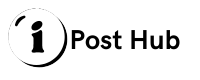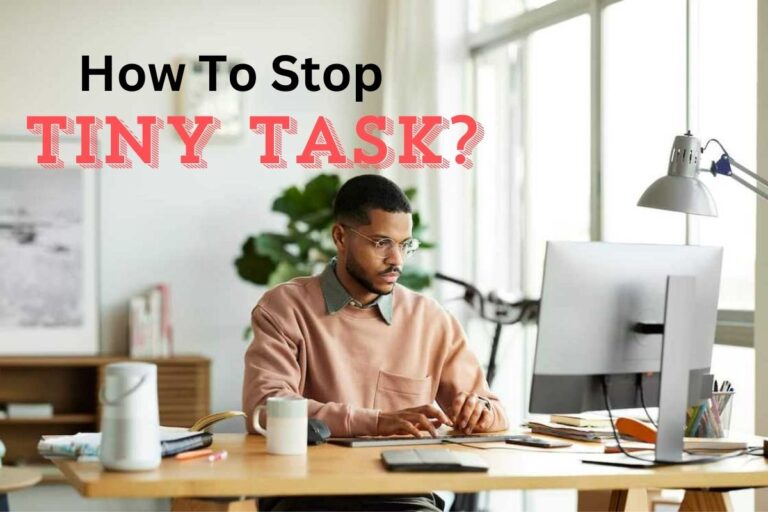How to Install Free Fire on Huawei Devices

Free Fire is one of the most popular battle royal games available for mobile devices, known for its fast-paced gameplay and thrilling multiplayer experience. However, if you’re using a Huawei device, you might have run into some difficulties installing Free Fire due to Huawei’s recent changes in software services.
While Huawei phones no longer come with Google Play Services pre-installed, you can still download and install Free Fire on Huawei device with a few simple steps. In this guide, we’ll walk you through several methods to get Free Fire up and running on your Huawei phone.
Installing Free Fire via Huawei’s AppGallery
Huawei’s AppGallery is the company’s official app store, and it has been growing steadily to include a wide variety of popular apps and games, including Free Fire. Here’s how you can install Free Fire using AppGallery:
- Open AppGallery If you’re using a Huawei device, the AppGallery is already installed on your phone. Open the AppGallery by tapping the app icon from your home screen.
- Search for Free Fire In the search bar at the top of the AppGallery, type “Free Fire” and press enter. The app should appear in the search results.
- Download and Install Once Free Fire appears in the search results, tap on it to view the app page. You’ll see a “Download” button. Tap on this button to begin downloading and installing Free Fire onto your device.
- Open the Game Once the installation is complete, you can tap “Open” to start playing Free Fire on your Huawei device. You’ll need to set up an account or log into your existing one if you’ve played Free Fire before.
Installing Free Fire via a Third-Party App Store (APKPure or Aptoide)
If you cannot find Free Fire on the AppGallery, or prefer another method, you can use a third-party app store such as APKPure or Aptoide to download and install the game. These Pure platforms offer safe APK files for a wide range of apps and games, including Free Fire.
- Download APKPure Start by visiting the APKPure website from your Huawei browser. Once there, download the APKPure app to your phone by clicking the “Download” button.
- Install APKPure Once the APKPure APK file is downloaded, locate the file in your “Downloads” folder and tap it to start the installation. You may need to enable “Install from Unknown Sources” in your phone’s security settings for the installation to proceed.
- Open APKPure and Search for Free Fire Once APKPure is installed, open the app and use the search bar to look for “Free Fire.”
- Download and Install Free Fire When Free Fire appears in the search results, tap on it, and click “Download.” The app will download the necessary APK files and then prompt you to install the game. Once installed, you can launch Free Fire and start playing.
Installing Free Fire Using a Browser and APK File
If you prefer not to use a third-party app store, you can download the Free Fire APK file directly from a trusted website and install it manually. Here’s how:
- Find a Trusted APK Source Use your Huawei browser to search for a trusted website offering the Free Fire APK. Websites like APKPure or Up to down are generally considered safe. Make sure you download both the APK file and the OBB file (which contains the game data).
- Download the APK and OBB Files Once you find a trusted source, download both the APK and OBB files to your Huawei device. These files will be saved in your “Downloads” folder.
- Enable Install from Unknown Sources To manually install an APK file, you’ll need to enable the option to install apps from unknown sources. You can do this by going to your phone’s “Settings > Security > Unknown Sources” and toggling the option on.
- Install the APK File Open the Downloads folder on your phone and locate the Free Fire APK file. Tap on it to begin the installation process.
- Place the OBB File in the Correct Folder After installing the APK, you’ll need to place the OBB file in the correct directory for the game to function. Here’s how
- Open your File Manager and locate the OBB file.
- Copy or move the OBB file to the following folder, Android > OBB > com.dts.freefireth (If the folder doesn’t exist, you may need to create it manually).
- Once the OBB file is in the correct folder, the game will be ready to play.
- Launch the Game After following all the steps, locate the Free Fire icon on your home screen or app drawer and tap it to launch the game.
Using GSpace to Access Google Play Services
For Huawei users who want to use Google Play Services despite the restrictions, an app called GSpace allows you to run Google apps and services on your Huawei device. Here’s how you can use GSpace to install Free Fire:
- Download and Install GSpace You can find GSpace on Huawei’s AppGallery. Download and install it on your device.
- Open GSpace Once installed, open GSpace and grant it the necessary permissions to run on your device.
- Access Google Play Store GSpace essentially creates a virtual environment that allows Google apps to run. Inside GSpace, you’ll find the Google Play Store icon. Open it and sign in with your Google account.
- Search for Free Fire Once you’re signed in, use the Play Store search bar to look for Free Fire. Download and install the game just like you would on any other Android device.
- Launch Free Fire After installation, Free Fire will appear both in GSpace and on your home screen. You can now launch the game and start playing.
FAQs
Can I install Free Fire on any Huawei device?
Yes, Free Fire can be installed on most Huawei devices, including those without Google Play Services, as long as the device meets the minimum system requirements for the game.
Is it safe to download Free Fire from third-party sources?
While many third-party sources like APKPure and Aptoide are safe, always be cautious when downloading APK files from the internet. Make sure you are using trusted websites to avoid downloading malicious files.
What should I do if Free Fire doesn’t run smoothly on my Huawei device?
If Free Fire isn’t running smoothly, try reducing the in-game graphics settings, closing background apps, or restarting your device. Also, make sure your device has sufficient storage and RAM to support the game.
Can I get banned for installing Free Fire via APK files?
No, downloading Free Fire via APK files from trusted sources won’t result in a ban. However, using unauthorized mods or cheats with the game can lead to account suspension or banning.
Is it necessary to use a VPN to play Free Fire on Huawei?
No, it’s not necessary to use a VPN unless you’re in a country where the game is restricted. In most cases, you can download and play Free Fire without any VPN services.
Conclusion
Installing Free Fire on a Huawei device is entirely possible, even without Google Play Services. Whether you choose to use Huawei’s AppGallery, a third-party app store, or download the APK manually, there are several methods available to ensure you can get the game running on your device. By following the steps outlined above, you’ll be able to enjoy Free Fire on your Huawei phone without any hassle. Just be sure to download the game from trusted sources to keep your device secure, and you’ll be good to go.