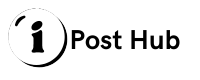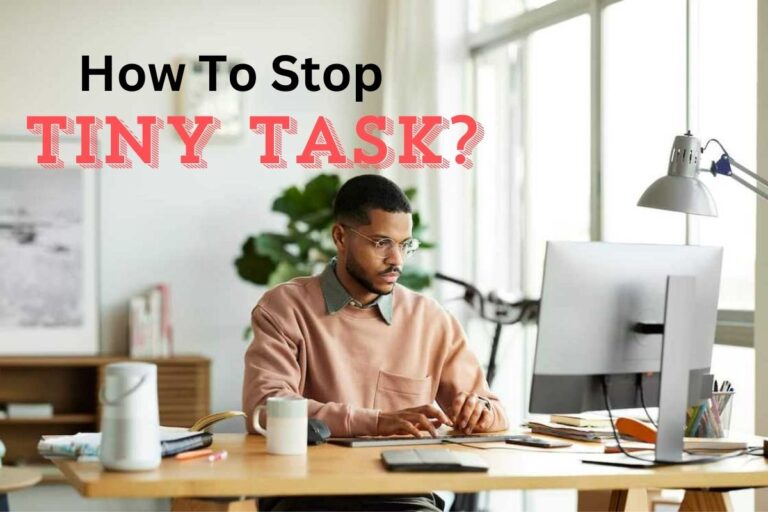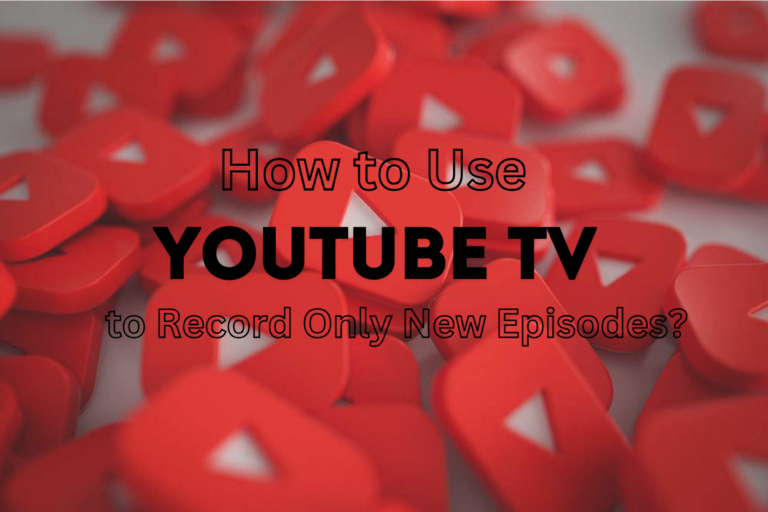How to Install a Motherboard Drivers Without a CD, A Comprehensive Guide

Importance of Motherboard Drivers
Motherboard drivers are essential software components that enable your computer’s operating system to communicate effectively with your motherboard’s hardware. They ensure that components like the CPU, GPU, and storage devices function correctly. Without the proper drivers, you may encounter various issues, including system instability, performance degradation, and even hardware malfunctions.
The Decline of CD-Based Drivers
In the past, motherboard manufacturers often included a driver CD with their products. However, with the increasing popularity of digital distribution, this practice has become less common. Many modern motherboards now rely solely on digital downloads for driver updates.
Methods to Install Motherboard Drivers Without a CD
If you don’t have a driver CD or prefer to avoid using physical media, here are the most common methods to install motherboard drivers:
Manufacturer’s Website
- Identify Your Motherboard Model: The easiest way to find your motherboard model is to check the manufacturer’s label, typically located on the motherboard itself or in your computer’s manual.
- Visit the Manufacturer’s Website: Go to the website of your motherboard manufacturer e.g., ASUS, MSI, Gigabyte
- Search for Drivers: Use the search function on the website to find the drivers specifically designed for your motherboard model. You may need to specify your operating system e.g., Windows 10, macOS.
- Download Drivers: Download the necessary drivers to your computer.
- Install Drivers: Double-click the downloaded driver files and follow the on-screen instructions to install them.
Automatic Driver Update Software
- Third-Party Tools: There are numerous third-party software tools available that can automatically scan your system for missing or outdated drivers and download the necessary updates. Some popular options include Driver Booster, Driver Easy, and Snappy Driver Installer.
- Installation: Download and install the chosen driver update software.
- Scan for Drivers: Run a scan to detect any missing or outdated drivers.
- Download and Install: The software will automatically download and install the required drivers.
Device Manager (Windows)
- Access Device Manager: Right-click on the Start button and select “Device Manager.”
- Identify Unknown Devices: Look for devices with a yellow exclamation mark. These likely require drivers.
- Update Drivers: Right-click on the unknown device, select “Update driver,” and choose “Search automatically for updated driver software.” Windows will attempt to find and install the appropriate driver.
Tips for Successful Driver Installation
- Check Compatibility: Ensure that the drivers you download are compatible with your motherboard model and operating system.
- Backup Your System: Before installing any drivers, create a system restore point or backup your important files to prevent data loss in case something goes wrong.
- Disconnect Unnecessary Devices: If you’re having trouble installing drivers, temporarily disconnect any unnecessary devices e.g., external hard drives, USB devices to simplify the process.
- Restart Your Computer: After installing drivers, restart your computer to allow the changes to take effect.
FAQs
Can I install motherboard drivers from my computer’s manual?
While some manuals may include basic instructions, it’s generally recommended to download the latest drivers from the manufacturer’s website to ensure compatibility and performance.
What happens if I install the wrong motherboard drivers?
Installing incorrect drivers can lead to system instability, crashes, or hardware malfunctions. It’s important to verify the compatibility of the drivers with your motherboard model and operating system.
Can I use a universal driver update tool for all my devices?
While some universal driver update tools claim to work for a wide range of devices, it’s often safer and more reliable to download drivers directly from the manufacturer’s website.
How often should I update my motherboard drivers?
It’s generally recommended to update your motherboard drivers regularly, especially when new versions are released by the manufacturer. This can help address bugs, improve performance, and enhance security.
Conclusion
Installing motherboard drivers without a CD is a straightforward process that can be accomplished using various methods. By following the steps outlined in this guide and considering the additional tips, you can ensure that your motherboard’s hardware is functioning optimally and that your computer is running smoothly.