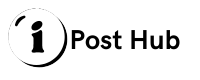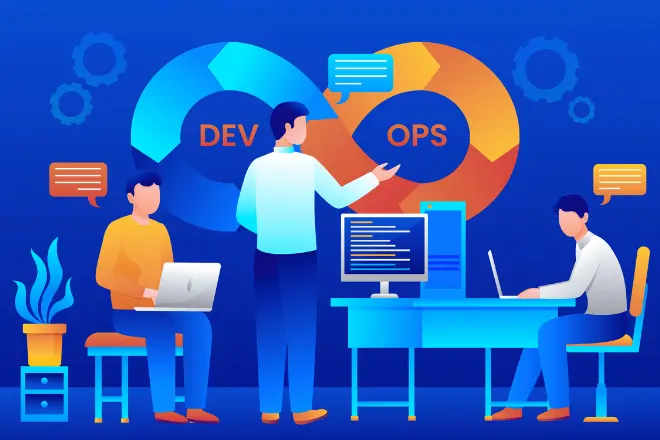How to get out of Incognito Mode on iPhone, Simple Steps to Return to Normal Browsing

When it comes to browsing the internet on your iPhone, you may have come across the term “incognito mode”. This private browsing feature allows you to surf the web without leaving traces of your online activities. However, there are times when you might want to exit incognito mode and return to regular browsing.
In this guide, we will explain what incognito mode is and provide clear steps on how to get out of Incognito mode on your iPhone, so you can easily switch back to your standard browsing experience.
What Is Incognito Mode?
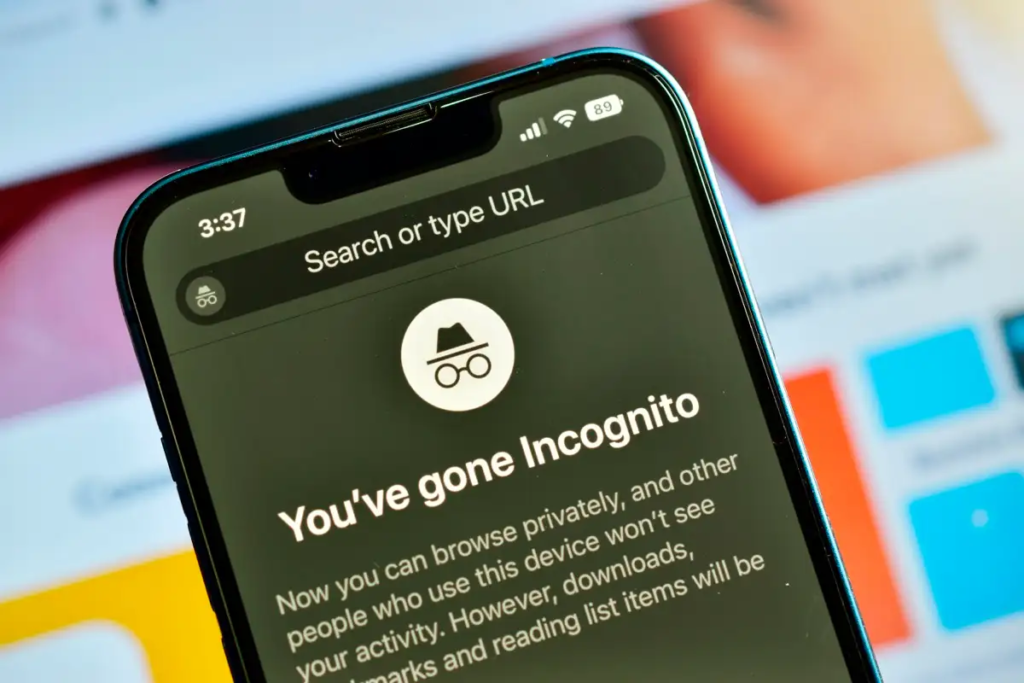
Incognito mode, also known as private browsing or private window, is a feature available on most browsers including Safari on iPhones. When enabled, it prevents the browser from storing any information about your browsing history, cookies, or search queries. This means that once you close the incognito tab or window, there will be no record of your online activities on your device.
This mode has many benefits, such as maintaining your privacy and preventing others from accessing your browsing history. It can also be helpful when you are using a public or shared device and do not want others to see what you have been browsing.
Moreover, it also comes in handy when you want to log into multiple accounts on the same website without having to sign out of one account first.
Important Points To Understand About Using Incognito Mode On iPhones
- Incognito mode is primarily used for privacy purposes, as it allows you to browse websites without leaving any trace of your visit.
- It does not completely make you anonymous online. Your Internet Service Provider (ISP), employer, or school may still be able to track your activities.
- Any downloads or bookmarks made in incognito mode will remain on your device after exiting.
- Some websites may still be able to track your location even when using incognito mode.
- Incognito mode only hides your browsing history from other users of the same device. Your ISP and the website itself can still see what you’re doing online.
- It does not protect you from viruses or malware. Be cautious when browsing in incognito mode and always use a trusted antivirus software on your device.
- Incognito mode can be disabled or restricted by parental controls if enabled on your device.
- Using incognito mode may also affect the functionality of some websites, as they may require cookies to remember your preferences for a better browsing experience.
How to Open Incognito Mode on iPhone
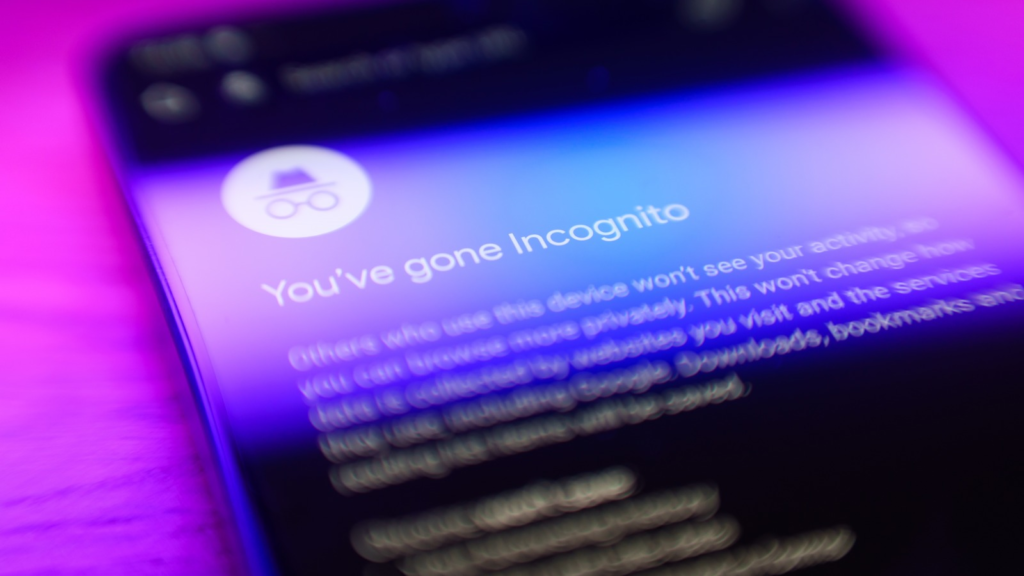
To open incognito mode on Safari for iOS, follow the following simple steps.
- Open the Safari browser on your iPhone.
- Tap on the Tabs icon at the bottom right corner of the screen.
- In the tab view, tap on the Private button located at the bottom left corner.
- A new private browsing tab will open with a black background and white text.
- You can now browse in incognito mode and exit it by tapping on the tabs icon again.
How To Get Out Of Incognito Mode On iPhone
When using Safari on your iPhone, you may find yourself wanting to exit incognito mode for various reasons. Fortunately, there are a few different ways to do so depending on your needs and preferences.
Closing Individual Incognito Tabs
To close out a single incognito tab that is currently open, follow these steps.
- Open the Safari app on your iPhone.
- Look for the dark circle with a white lowercase “i” in the top left corner of the screen – this indicates it’s an incognito tab.
- Press and hold down on the specific incognito tab.
- Select “Close Tab” from the menu that appears. This will only close the selected tab, leaving incognito mode intact for any other tabs.
Closing All Incognito Windows
If you want to close all of your open incognito windows at once follow these steps.
- Open the Safari app on your iPhone.
- Tap on the Tabs button that is represented by two overlapping squares in the bottom toolbar.
- At the top of the tab view, select “Close All Incognito Tabs”. This will simultaneously close all incognito tabs and windows while keeping regular Safari tabs open.
Disabling Incognito Mode Completely
To turn off incognito mode completely follow the given steps.
- Go to the settings app on your iPhone and open it.
- Scroll down and tap on “Safari”.
- Under the “General” section, turn off the toggle next to “Private Browsing”.
This will not allow you to open any new private tabs or windows until you enable it again. Keep in mind that Safari will begin saving your cookies, caches, browsing history, and other data once again.
It’s important to note that disabling private browsing will not only apply to Safari but also to any other apps or browsers that use your iPhone’s Safari settings. So if you want to use incognito mode specifically on Safari, it may be best to stick with the first two options for exiting incognito mode instead of completely disabling it.
Why You Might Want to Exit Incognito Mode
There are various reasons why you may want to get out of incognito mode on your iPhone. Some of these are given below.
Convenience and Personalization
One of the main reasons for turning off private mode is for convenience and personalization purposes. When browsing in incognito mode, your cookies, browsing history, and search queries are not saved. This means that websites will not be able to remember your preferences or login information, making it inconvenient to access certain sites.
Sharing Your Device
If you share your iPhone with others, you may also want to consider turning off incognito mode. This is because anyone using your device can easily browse in incognito mode without leaving any trace of their online activities. This can be problematic if you have children or others who may access sensitive sites without your knowledge.
Syncing Browsing Activity
Another reason to exit incognito mode is to sync your browsing activity across all of your signed-in devices. When using incognito mode, your browsing data is not synced with other devices, which can be inconvenient if you are trying to access a recently visited site on another device.
Technical Issues
Incognito mode can sometimes cause technical issues, such as websites not loading properly or login information not being saved. If you are experiencing any of these issues, it may be worth turning off incognito mode to see if the problem is resolved.
Monitoring Your Child’s Browsing
For parents, incognito mode can be a concern as it allows children to hide their browsing activity from being tracked. If you want to monitor your child’s online activities, it may be necessary to exit incognito mode on their device.
Reduced Functionality
While incognito mode offers enhanced privacy, it also comes with reduced functionality. For example, you cannot access saved passwords or auto-fill forms when browsing in incognito mode. If this becomes an inconvenience for you, it may be time to turn off incognito mode.
Lack of Understanding
Lastly, some users may simply not fully understand what incognito mode does and prefer to keep it off until needed. It is important to educate yourself on the capabilities and limitations of incognito mode before deciding whether or not to use it.
Conclusion
Incognito mode can be a useful tool for browsing the internet with enhanced privacy. However, due to various reasons such as convenience, sharing devices, syncing browsing activity, technical issues, monitoring children’s activities, and reduced functionality, you may want to exit incognito mode on your iPhone.
Fortunately, there are multiple ways to do so depending on your specific needs and preferences. You can close specific incognito tabs, and all incognito windows at once, or disable private mode completely by following the steps outlined in this article.
FAQs
How do I change my Incognito tab to normal on my iPhone?
To change your Incognito tab to a normal browsing tab on your iPhone, you can simply tap and hold on the specific Incognito tab and select “Close Tab” from the pop-up menu.
How do I switch off private mode?
To switch off private mode, go to your iPhone’s Settings app, tap on “Safari”, and toggle off the switch next to “Private Browsing” under the General section.
Where is incognito mode on the iPhone?
Incognito mode can be accessed on the iPhone by opening the Safari app and tapping on the Tabs button (two overlapping squares) located in the bottom toolbar. From there, you can select “Private” to open a new incognito tab. However, if you have previously used it or have disabled it, this option will not appear. In that case, you can follow the steps outlined in this article to exit incognito mode.
What is the shortcut to disable incognito mode?
There is no specific shortcut. However, you can easily exit incognito mode by following the steps outlined in this article or by closing all incognito tabs and windows at once.