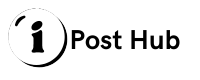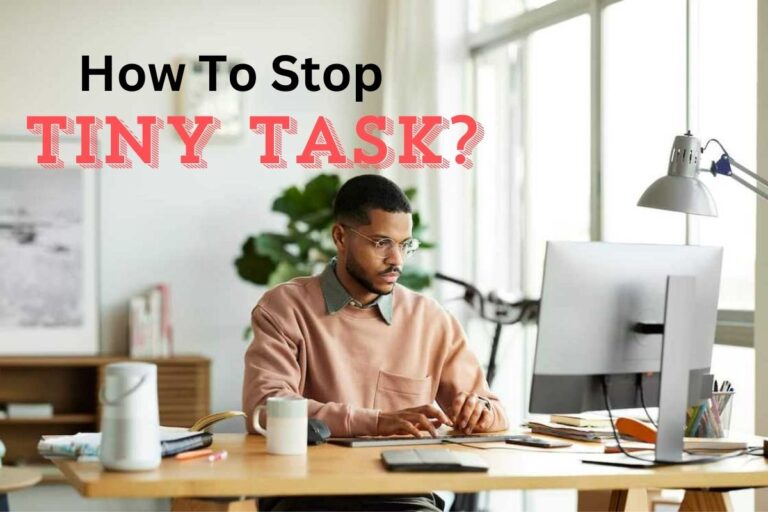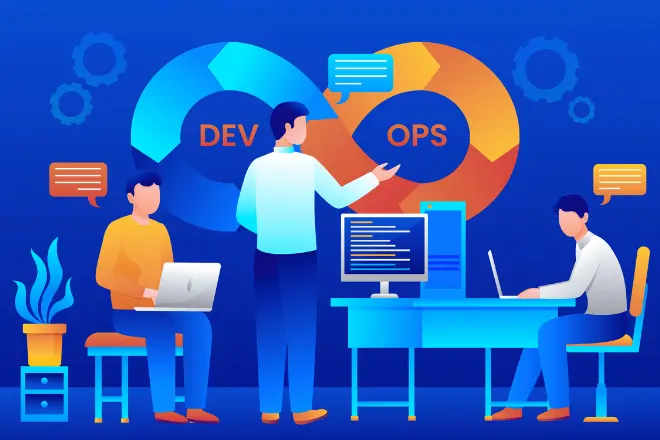How to Connect to Alpine Bluetooth, Step-by-Step Guidance

Bluetooth technology has made it incredibly convenient to wirelessly connect devices, especially when it comes to car audio systems. Alpine, a trusted brand in the world of car audio, offers Bluetooth functionality in many of its products, allowing you to connect your smartphone, tablet, or other Bluetooth-enabled devices to your car stereo without the hassle of cables.
Whether you want to stream music, take calls, or simply make your driving experience more enjoyable, learning how to connect to Alpine Bluetooth is essential. This guide will walk you through the entire process, ensuring a smooth connection and uninterrupted performance.
Understanding Alpine Bluetooth
Before diving into the steps to connect, it’s helpful to know what Alpine Bluetooth is and why it’s such a popular feature. Alpine car stereos equipped with Bluetooth offer several benefits:
Wireless Music Streaming
You can stream your favorite songs, playlists, or podcasts from your phone without needing to plug in an auxiliary cable.
Hands-Free Calling
Alpine Bluetooth allows you to make and receive calls without touching your phone, which is not only convenient but also promotes safer driving.
Voice Commands
Many Alpine systems are compatible with voice assistants like Siri and Google Assistant, allowing you to control your stereo and phone with simple voice commands.
Multiple Device Pairing
Alpine Bluetooth systems often support pairing multiple devices, allowing both the driver and passengers to connect their phones.
With these features in mind, let’s get started with connecting your device to your Alpine Bluetooth stereo.
How to Connect to Alpine Bluetooth on your device
Turn On Bluetooth on Your Device
The first step in connecting to Alpine Bluetooth is to make sure that your phone or other Bluetooth-enabled device has Bluetooth turned on.
For iPhone
- Go to your device’s home screen.
- Open the “Settings” app.
- Scroll down and tap on “Bluetooth”
- Toggle the Bluetooth switch to “On”
For Android
- Open the “Settings” app from your home screen or app drawer.
- Scroll down to “Connections” or “Bluetooth” (this may vary by manufacturer).
- Toggle the Bluetooth switch to “On”.
Once Bluetooth is enabled, your device will start scanning for available Bluetooth connections.
Enable Bluetooth on Your Alpine Stereo
To allow your Alpine stereo to connect to your phone, you need to activate its Bluetooth function. The process may vary slightly depending on the model of your Alpine unit, but these are the general steps to follow:
- Turn on the stereo: Power on your car’s ignition and turn on the Alpine stereo system.
- Enter Bluetooth mode: Press the “Source” or “Mode” button on your stereo until you find the “Bluetooth” option on the display.
- Activate pairing mode: On most Alpine stereos, you’ll need to press and hold the “Bluetooth” or “Setup” button to activate pairing mode. Once in pairing mode, the stereo should be visible to nearby devices looking to connect.
Pair Your Phone or Device with Alpine Bluetooth
Now that both your phone and your Alpine stereo have Bluetooth enabled, it’s time to connect them. Here’s how:
- On Your Phone: After turning on Bluetooth, your phone will display a list of available devices. You should see your Alpine stereo listed here, often under a name like “Alpine BT” or “Alpine Car Stereo.”
- Select Your Stereo: Tap on the name of your Alpine stereo on your phone to begin pairing. In some cases, you may be asked to confirm a pairing code (a four or six-digit number) on both your phone and the stereo display. If the codes match, confirm the connection.
- Connection Confirmation: Once the pairing is successful, your phone will indicate that it’s connected to the Alpine Bluetooth system. Similarly, the stereo display may show a notification like “Connected” or “Paired Successfully.”
Setting Up Bluetooth Preferences
After connecting your phone to Alpine Bluetooth, there are a few settings you may want to adjust to optimize your experience:
- Enable Auto-Connect: Most Alpine stereos and smartphones allow for automatic reconnection. This means that each time you enter your vehicle, your phone will automatically connect to the stereo without requiring manual pairing. To enable this, go to your phone’s Bluetooth settings and ensure auto-connect is enabled for the Alpine device.
- Set Audio Priorities: If you have multiple devices connected, you can typically set your primary device for music and calls. This way, your Alpine system will know which device to prioritize.
- Sync Contacts and Call Logs: Some Alpine stereos allow you to sync your phone’s contacts and call logs. If this feature is available, you’ll be prompted to allow access when pairing your phone. Granting this access makes it easier to make hands-free calls without needing to use your phone.
Troubleshooting Common Connection Issues
Sometimes, connecting your device to Alpine Bluetooth can present a few challenges. Here are some common problems and how to solve them:
- Unable to Find Alpine Bluetooth: If your phone cannot detect the Alpine stereo, ensure that the stereo is in pairing mode. Some models require you to manually activate pairing every time you want to connect a new device.
- Pairing Failure: If the pairing process fails, try restarting both your phone and the stereo. Also, check that there are no other Bluetooth devices interfering with the connection, as too many active devices nearby can cause problems.
- Dropped Connections: If your connection keeps dropping, it could be due to interference from other Bluetooth devices or even a weak signal. Try removing any unnecessary Bluetooth devices from your phone’s list, or keep your phone closer to the stereo for a more stable connection.
- No Sound from Connected Device: If your phone is connected, but you can’t hear any audio through the stereo, make sure that the audio source on the stereo is set to Bluetooth. Also, ensure the volume is turned up on both your phone and the stereo.
Enjoy Bluetooth Features on Your Alpine Stereo
Once connected, you can enjoy the full range of Bluetooth features that your Alpine stereo offers. Here are some common things you can do:
Stream Music Wirelessly
Open your favorite music streaming app (Spotify, Apple Music, YouTube Music, etc.), and the audio will automatically play through your car’s speakers.
Make Hands-Free Calls
You can now make and receive phone calls directly through your stereo without picking up your phone. Most Alpine stereos include a built-in microphone, but you can also purchase external microphones for better call quality.
Use Voice Commands
If your stereo supports voice control, you can activate Siri or Google Assistant by holding down the appropriate button on your stereo or phone. This feature allows you to send texts, make calls, and even control your music without taking your hands off the wheel.
Charge Your Device
Although Bluetooth provides a wireless connection for audio, many Alpine stereos also include a USB port. You can use this port to charge your phone while it’s connected, ensuring that your device stays powered during long drives.
FAQs
Can I connect multiple devices to my Alpine stereo?
Yes, many Alpine Bluetooth stereos allow you to pair more than one device. However, only one device can actively stream music or make calls at a time.
What should I do if my Alpine Bluetooth won’t connect?
Try restarting your phone and stereo, ensure that both devices are in pairing mode, and delete any unnecessary Bluetooth devices from your phone. If problems persist, consult your Alpine stereo’s manual for model-specific troubleshooting.
How do I disconnect my phone from Alpine Bluetooth?
To disconnect, go to your phone’s Bluetooth settings and select “Disconnect” from the Alpine stereo device. You can also turn off Bluetooth on your phone if you want to sever the connection entirely.
Can I stream music apps like Spotify on Alpine Bluetooth?
Yes, you can stream music from any app, including Spotify, Apple Music, Pandora, or YouTube, directly to your Alpine stereo once connected via Bluetooth.
Conclusion
Connecting to Alpine Bluetooth is a straightforward process that significantly enhances your driving experience by allowing you to stream music, make hands-free calls, and use voice commands. By following these steps, you can quickly set up a reliable connection and enjoy the benefits of Bluetooth technology on your Alpine stereo. Whether you’re a frequent traveler or just want to make your daily commute more enjoyable, connecting your device to Alpine Bluetooth is a must-have feature for modern drivers.